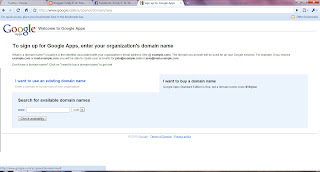
Our most recent BWG meeting deviated from the norm. Usually we spend our meetings reading and critiquing each other's writing, but this time we talked technology.
These days, technology is a necessary part of almost everyone's life, and authors are no exception. Aside from the obvious-- authors using technology to type up their work and send it to agents and editors-- we need to be able to socially network in countless ways. Authors of the 21st century are expected to tweet on Twitter, to network on Facebook, to blog, to have websites, and to keep track of it all while still managing to write!
The goal of this week's meeting was to get BWG members up to speed on how they can establish their web presence. We covered all kinds of information, but I thought I'd pass on a couple of tips to you as well.
GETTING FREE ONLINE STORAGE TO PROTECT YOUR WORK FROM LOSS:
After writing and revising a piece of prose a million times, the last thing I want is to lose it. I back up my work, and try to keep hard copies, but still worry what would happen if something catastrophic took out both my computer, and my external hard drive--not to mention the concern that something might happen to a chapter between a vital revision and my next opportunity to back it up. Enter Dropbox. Dropbox is a free service that will automatically back up a single folder in your computer. Now, all I have to do is put my most recent drafts in my Dropbox, and I can relax in the knowledge I won't lose my work, even if I lose my computer.
So, if you're like me, go to https://www.dropbox.com/referrals/NTY5MjA2NzM5 and get 2 gigs of free backup storage. Seriously, don’t wait, just do it. Then, put your most recent drafts of your writing in your “dropbox” and sleep well in the knowledge that even if a meteor should hit your computer tomorrow, your work is safe in a “remote location.”
GETTING AN AUTHOR WEBPAGE FOR ONLY $10:
It's a common story. You, an aspiring author, know you need a web presence to impress a prospective agent. Unfortunately, as an aspiring author, you lack the funds to purchase your domain and pay for a web host. Now, thanks to Google, you can create your own webpage for only $10 a year. It may not be your permanent solution to your online presence, but it's an affordable way to go, at least until the royalties come rolling in.
To get your own website, visit: http://www.google.com/a/cpanel/domain/new and click on “I want to buy a domain name.” Type in the domain you want (I have www.emilypwmurphy.com for example) and click on “check availability.” Once you find a domain that is available, buy it for $10 by doing the following:
Click on “Continue to registration.”
Enter your domain registration information. Click “I accept…”
Create your username and password on the next page. Don’t forget them!!
Click “continue with setup guide”
Now, go to your domain (I would go to www.emilypwmurphy.com) and click on “get started creating your home page” at the bottom of the page.
Sign in using the username and password you just established.
Name your site and click “create site.”
Now, at the top of the page you should see “Create Page,” “Edit Page,” and “More Actions.” To design your webpage click on “Edit Page.” To add another page to your site (for example a biography page, or a “contact me” page) click on “Create Page.” See how this works?
If you want to change the overall look of your page (for example turn it from white to purple, or something like that) click on “More Actions” and select “Manage Site” from the drop down menu. On the left of the next page, select “Colors and Fonts” and go to town.
You can also select “themes” that will save you the time and effort of customizing your page.
To return to your site click “return to site” on the top left of your page.
Any time you edit your page, make sure you remember to click “save” in the upper right hand corner.
That's it. All that's left is to have fun designing your own website for only $10! Some sites to look at for inspiration are: www.emilypwmurphy.com, www.bethlehemwritersgroup.com, www.ralphhieb.com, www.jeffbaird.net, and www.carollwright.com which were all created using this technique.
RSS GRAFFITI:
Once you have a website and start tweeting, blogging, and updating your status all over the place, you will find it is rather daunting to remember to post your updates on all of your different accounts. Enter RSS Graffiti. RSS Graffiti automatically posts things like your tweets and your blog updates to your Facebook page. This way you only have to put out that announcement of your big book deal once, and it goes to both Twitter and Facebook.
Go to: http://apps.facebook.com/rssgraffiti/?ref=ts and follow the directions you find there to set up RSS Graffiti on your page.
Once you have added RSS GRAFFITI to your page, you can add a feed by doing the following:
Go to your Facebook page (mine is http://www.facebook.com/pages/Emily-P-W-Murphy/163388716890?ref=ts)
Underneath your picture click on “edit page”
Under “Applications” find RSS GRAFFITI and click on “edit”
Click on “+Add feed” (big green button)
Now, in order to add your feed, you need to find the appropriate URL. How you find the URL will depend on what you want to have post automatically to your page. Since you're reading this blog on Blogger, I'll use that as my example.
In another window, go to your blogger page where all your lovely blog posts appear. Mine is www.emilypwmurphy.blogspot.com so your should look something like that.
Find where it says “Subscribe to” and click on “posts”
Select “Atom” at the bottom (it has an orange box with curved lines next to it)
Don't panic when you get a scary page full of letters. (Yes, it merits it's own step)
Copy the URL in the address bar of your browser.
Paste the URL into the “Feed URL” box back in RSS Graffiti.
Click “Preview” to make sure it works, adjust your “General Options” to taste, and remember to SAVE!
Well, that's just a taste of what we covered at Tech Tuesday, but it's enough to get you started! I'd love to hear about your attempts to establish your own online presence.
Happy Tech Tuesday!
What a wealth of information you shared with us on Tuesday, Emily. Thank you for your hard work preparing for the meeting, and walking us through it all. I am so glad you're part of BWG!
ReplyDeleteI love this stuff! I may not have a need for it at this moment, but theses are all things I will make use of - at least in my next career. Thank you so much, Emily.
ReplyDeleteWow Em....
ReplyDeleteLoved the tech meeting! I learned more than I ever thought, and used the knowledge today. Had a little trouble but got right back up and dusted myself off...with your help, of course. Thank you Emily.
I'm happy to hear you all enjoyed the meeting, and, of course, it was my pleasure to help!
ReplyDelete